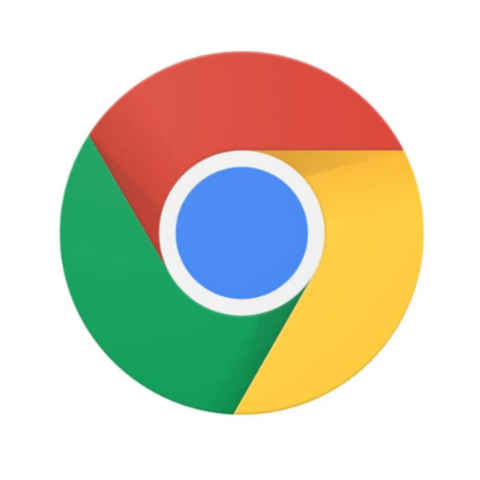The iPad is believed to be the ultimate productivity tool by many, one that could even herald the end of the era of traditional computing. Designed for portability, these tablets from Apple provide you with enough software-based tools you need to get through your work day and depending on the model of choice, also bring with them enough raw computing power to take on some of the most advanced personal computing machines available in the market right now.
While the latter plays an important part in helping the iPad stand out as a serious productivity tool, it's the former that firmly establishes the Apple-branded tablet's presence as a good portable productivity device. But fret not if good isn't good enough for you. Read on to know a few tips and tricks that'll help improve your productivity workflow and turn your iPad into the ultimate productivity device.
For the scope of this guide, we'll focus on tips and tricks that directly tie into Apple's latest operating system for iPads, the iPadOS 16. This new update makes iPads more productivity-centric than ever by introducing new ways to collaborate via Messages, Mail, iCloud Shared Photo Library, multitasking and more. Plus depending on your model of choice, we'll also share some really interesting tips that you can use to improve your workflow with the new Apple Pencil.

Because of its large display, iPads can be used to unlock new multitasking experiences by allowing the user to work with multiple applications at the same time. This can greatly enhance workflow and improve productivity.
-- One of the features that one can use to get the best out of when it comes to multitasking is Split View. Using Split View, two windows from the same app or even two different apps can be opened by splitting the screen into resizable sections. You can also create Split View spaces in one screen through the App Switcher, which can be accessed by swiping up and holding from the bottom of the screen and combining two apps to create a Split View by dragging one app over another.
Split View can change the way you use your iPad and improve workflow as it allows you to drag and drop text and images from one app to another while you’re in this mode. To do this, all one has to do is select the relevant content and then hold your finger down on the selection until it has an outline around it. Once this is done, all you need to do is simply drag and drop this content into the other app you have open.
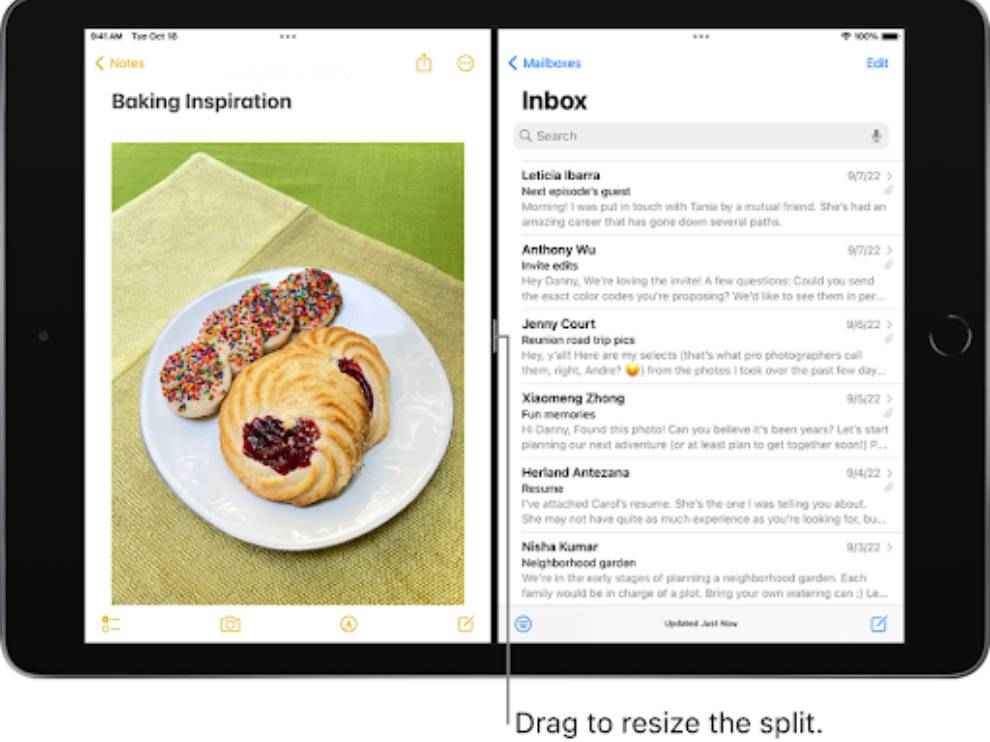
-- Another cool feature that you get with the iPads running iPadOS 16 is Slide Over window. With this, a normal app window can be switched to a Slide Over window. This allows the user to continue using a particular app with another one open behind it. For example, while you’re using the Photos app, you can have Messages open in a Slide Over window and carry on a conversation while looking at photos
— You can also use the Center Window to improve productivity by using certain apps like email, notes, or messages in the center of the screen without leaving your current screen view. For this, simply touch and hold a note, email or message and select open in new window in the center of the screen.
— Apart from this, to get the best out of your iPad when it comes to multitasking, you can also quickly shuffle between recent apps by sliding your finger across the bottom of the screen. With this quick trick, you can use both apps in full screen and quickly flip between the two. Further, iPads also have a Dock that houses recently used apps. The Dock can be accessed without going back to the home screen by simply pulling up from the bottom of the screen.
— Next is a feature that has the potential to completely change the way you multitask on an iPad. Yes, we are talking about Stage Manager which is an entirely new way to multitask on an iPad. However, it is not available on all iPads out there. For now, it can be accessed on the iPad Pro 12.9-inch (5th generation and later) iPad Pro 11-inch (3rd generation and later) as well as the iPad Air (5th generation).
If you possess the above-mentioned hardware to access Stage manager, then know that you're in for some interesting ways to handle multitasking on your device. Using Stage Manager, the iPad can arrange your apps and windows into a single view. You can conveniently adjust the size of an open window or for that matter bring two apps together to create a group. All in all, it's an all-new, dynamic and fun way of multitasking on your iPad.
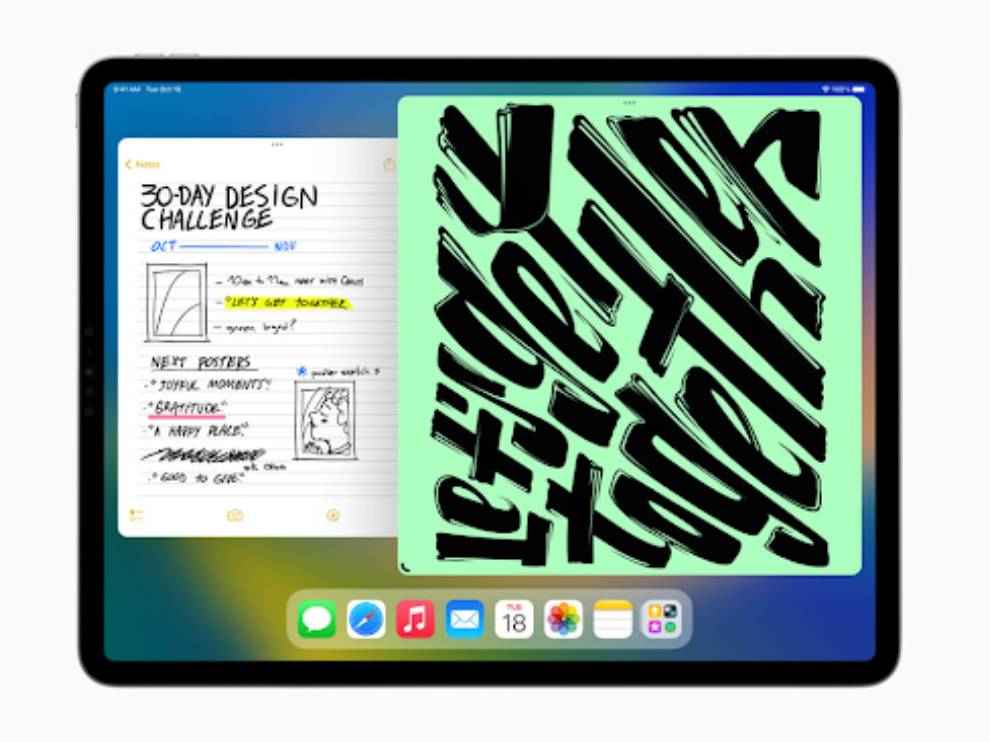
Apart from Multitasking, one can also try improving their workflow by operating productivity-focused apps such as Notes in a more efficient manner. For example, in the Notes app, users can organise notes into folders and pin the important notes to the top of the notes list for easy access.
-- Creating folders and subfolders is also a quick way of improving workflow. For the former, tap the folder icon, choose an account (if you have more than one), tap New Folder, then enter a name. To create a subfolder, the process again is very simple. Just touch and hold a folder, then drag it onto another folder.
— Another quick way to improve productivity is using the Quick Note feature, which is a fast and easy way to take notes anywhere outside the Notes app. To use this feature, simply swipe up from the bottom right corner of the display. And yes, this works across devices so if you make a Quick Note on your iPad, it will appear on your iPhone and Mac too.
— If you like to write using your Apple Pencil, then use the Scribble feature and handwrite in any text field and have the writing converted into typed text in real-time. If you are writing in a darkened field, Scribble will automatically appear in light text so you can always view your writing clearly. For this, the iPad will use on-device machine learning to understand your handwriting and then convert it into typed text. Interestingly, all this happens on the machine itself so all your notes stay private.

While having knowledge of tools that help you multitask better is important, what can help take your productivity to the next level is remaining focused and organised while work. This can be done by using features such as Focus found on your iPadOS.
As Apple explains, "Focus helps you stay in the moment when you need to concentrate or step away from your iPad by minimizing distractions," and this is exactly what it does. Focus can temporarily silence all notifications, or allow only notifications from specific people and apps to help improve productivity.
Users can choose from a list of provided Focus options such as Gaming or Reading, or create their own to fit their needs. When you’re setting up a Focus, select apps and people you want to receive notifications from by either allowing them or silencing them. When you set a Focus, your status is reflected in Messages and third-party communication apps to let others know you’re busy.
To take things up a notch, Focus filters can be set which allows a user to set boundaries within Apple apps like Calendar, Mail, Messages, and Safari. For example, choose a set of Tab Groups to show up in Safari while in the Work Focus, or hide your work calendar when you’re using the Personal Focus. This can be extremely helpful if you're working towards a tight deadline and need to remain focused on it.